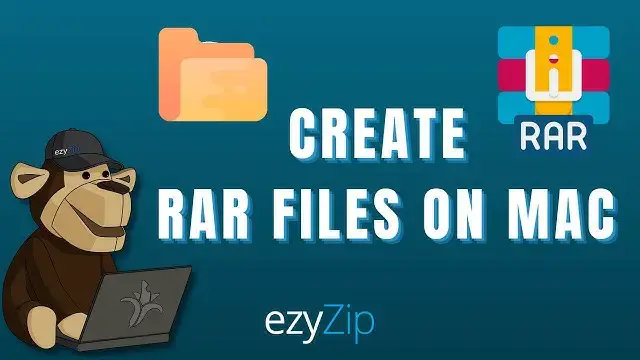0:00
hey I'm Israel zipponowski and this is
0:03
hey I'm Israel zipponowski and this is
0:03
hey I'm Israel zipponowski and this is how to convert files to RAR format on
0:05
how to convert files to RAR format on
0:05
how to convert files to RAR format on Mac I'll show you how to configure your
0:07
Mac I'll show you how to configure your
0:07
Mac I'll show you how to configure your Mac so by the end of this video you'll
0:09
Mac so by the end of this video you'll
0:09
Mac so by the end of this video you'll be making raw files like this faster
0:12
be making raw files like this faster
0:12
be making raw files like this faster than you can peel a banana
0:14
than you can peel a banana
0:14
than you can peel a banana navigate to the WinRAR download page and
0:16
navigate to the WinRAR download page and
0:16
navigate to the WinRAR download page and click on Raw for Mac OS to download the
0:19
click on Raw for Mac OS to download the
0:19
click on Raw for Mac OS to download the installation package
0:21
installation package double-click on the downloaded WinRAR
0:23
double-click on the downloaded WinRAR
0:23
double-click on the downloaded WinRAR package it will extract it to a RAR
0:25
package it will extract it to a RAR
0:25
package it will extract it to a RAR folder go into the raw folder right
0:28
folder go into the raw folder right
0:28
folder go into the raw folder right click on raw and click open
0:30
click on raw and click open
0:30
click on raw and click open if you get a prompt warning you about
0:32
if you get a prompt warning you about
0:32
if you get a prompt warning you about the source click on open you should get
0:34
the source click on open you should get
0:34
the source click on open you should get the following terminal output
0:36
the following terminal output
0:36
the following terminal output the last step is to set everything up
0:38
the last step is to set everything up
0:38
the last step is to set everything up open spotlight search type in automator
0:41
open spotlight search type in automator
0:42
open spotlight search type in automator and open it
0:43
and open it from the top menu go to file new
0:47
from the top menu go to file new
0:47
from the top menu go to file new and select quick action
0:50
from the actions menu find and
0:52
from the actions menu find and
0:52
from the actions menu find and double-click on run shell script now
0:54
double-click on run shell script now
0:54
double-click on run shell script now head over to the write and set workflow
0:56
head over to the write and set workflow
0:56
head over to the write and set workflow to receive current files or folders in
0:58
to receive current files or folders in
0:58
to receive current files or folders in finder
1:00
finder make sure shell is set to bin Bash
1:03
make sure shell is set to bin Bash
1:03
make sure shell is set to bin Bash and set the pass input to as arguments
1:06
and set the pass input to as arguments
1:06
and set the pass input to as arguments now head over to the easy zip how to
1:08
now head over to the easy zip how to
1:08
now head over to the easy zip how to page link provided in the description
1:10
page link provided in the description
1:10
page link provided in the description and copy the script
1:12
and copy the script [Music]
1:14
[Music] go back to the automator and paste the
1:16
go back to the automator and paste the
1:16
go back to the automator and paste the script in the text area it should look
1:18
script in the text area it should look
1:18
script in the text area it should look like this now all you have to do is save
1:20
like this now all you have to do is save
1:20
like this now all you have to do is save it by going to file click save and give
1:23
it by going to file click save and give
1:23
it by going to file click save and give it a name of your choice
1:25
it a name of your choice
1:25
it a name of your choice now everything is set up
1:29
to create a RAR file select the files
1:31
to create a RAR file select the files
1:31
to create a RAR file select the files you wish to Archive then right click
1:33
you wish to Archive then right click
1:33
you wish to Archive then right click select quick actions and create RAR
1:36
select quick actions and create RAR
1:36
select quick actions and create RAR archive
1:37
archive it's that easy
1:39
it's that easy I hope that helps please click the logo
1:41
I hope that helps please click the logo
1:41
I hope that helps please click the logo and subscribe it would mean a lot to us