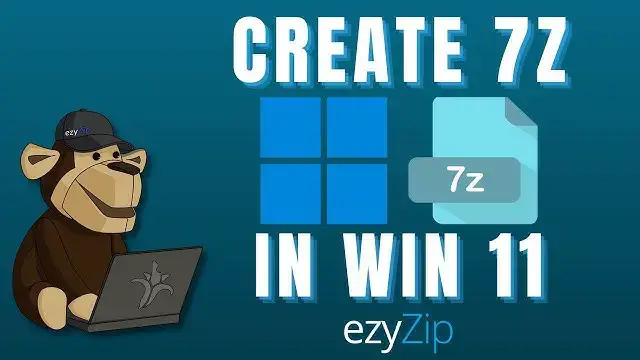0:03
easy easy how to create 7z files in Windows 11.
0:05
how to create 7z files in Windows 11.
0:06
how to create 7z files in Windows 11. method 1 7-Zip software head over to the
0:09
method 1 7-Zip software head over to the
0:09
method 1 7-Zip software head over to the 7-Zip website and download their
0:11
7-Zip website and download their
0:11
7-Zip website and download their software
0:12
software run the installer and follow the prompts
0:16
run the installer and follow the prompts
0:16
run the installer and follow the prompts Now navigate to the file you want to
0:18
Now navigate to the file you want to
0:18
Now navigate to the file you want to compress right-click select show more
0:20
compress right-click select show more
0:20
compress right-click select show more options
0:21
options hover over 7-Zip and select add to
0:23
hover over 7-Zip and select add to
0:23
hover over 7-Zip and select add to Archive
0:26
select 7z in the archive drop-down menu
0:29
select 7z in the archive drop-down menu
0:29
select 7z in the archive drop-down menu and click ok
0:32
and click ok and there you have it a brand spanking
0:34
and there you have it a brand spanking
0:34
and there you have it a brand spanking new 7z file
0:35
new 7z file method 2 command line first of all make
0:39
method 2 command line first of all make
0:39
method 2 command line first of all make sure you have 7-Zip installed as we did
0:41
sure you have 7-Zip installed as we did
0:41
sure you have 7-Zip installed as we did in the first example
0:43
in the first example once installed press the Windows key
0:45
once installed press the Windows key
0:45
once installed press the Windows key followed by X and select terminal from
0:47
followed by X and select terminal from
0:47
followed by X and select terminal from the menu
0:49
specify the directory where your files
0:51
specify the directory where your files
0:51
specify the directory where your files are by using the CD command my file is
0:54
are by using the CD command my file is
0:54
are by using the CD command my file is located on my desktop
0:58
now we can compress the file by typing
1:00
now we can compress the file by typing
1:00
now we can compress the file by typing the following command
1:01
the following command
1:01
the following command [Music]
1:04
replace destination.7z with the name you want
1:06
destination.7z with the name you want
1:06
destination.7z with the name you want for your file
1:07
for your file and now you're done a fresh new juicy 7z
1:10
and now you're done a fresh new juicy 7z
1:10
and now you're done a fresh new juicy 7z file for your taking
1:12
file for your taking [Music]
1:13
[Music] I hope that helps please click the logo
1:16
I hope that helps please click the logo
1:16
I hope that helps please click the logo and subscribe it would mean a lot to us