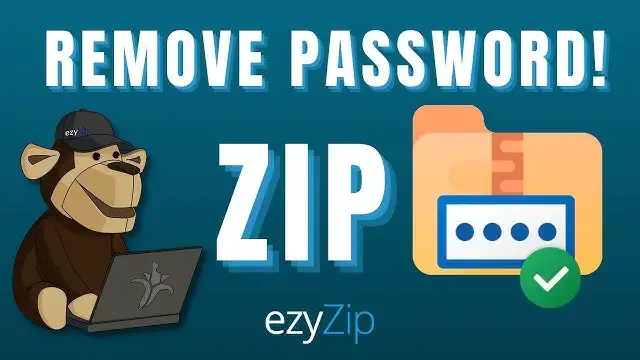0:00
g'day I'm Israel zipponowski and this is
0:03
g'day I'm Israel zipponowski and this is
0:03
g'day I'm Israel zipponowski and this is how to recover a password from a zip
0:05
how to recover a password from a zip
0:05
how to recover a password from a zip file
0:06
file method one John the Ripper step one
0:09
method one John the Ripper step one
0:09
method one John the Ripper step one download it navigate to the download
0:11
download it navigate to the download
0:11
download it navigate to the download page and download the package links in
0:14
page and download the package links in
0:14
page and download the package links in description
0:15
description Step 2 install it once it's downloaded
0:18
Step 2 install it once it's downloaded
0:18
Step 2 install it once it's downloaded extract the file to your downloads
0:20
extract the file to your downloads
0:20
extract the file to your downloads folder
0:22
folder step 3 open Terminal
0:24
step 3 open Terminal we're using a Mac but the same steps
0:26
we're using a Mac but the same steps
0:26
we're using a Mac but the same steps work for Windows
0:28
work for Windows step 4 navigate to John the Ripper type
0:31
step 4 navigate to John the Ripper type
0:31
step 4 navigate to John the Ripper type out the following code exactly how you
0:33
out the following code exactly how you
0:33
out the following code exactly how you see it on the screen you are telling
0:35
see it on the screen you are telling
0:35
see it on the screen you are telling terminal where to locate John the Ripper
0:36
terminal where to locate John the Ripper
0:36
terminal where to locate John the Ripper file you can also copy this code from
0:39
file you can also copy this code from
0:39
file you can also copy this code from our article in the description once
0:41
our article in the description once
0:41
our article in the description once typed out press enter to activate it
0:43
typed out press enter to activate it
0:43
typed out press enter to activate it step 5 move your zip file into the John
0:45
step 5 move your zip file into the John
0:45
step 5 move your zip file into the John the Ripper run folder first navigate to
0:48
the Ripper run folder first navigate to
0:48
the Ripper run folder first navigate to The Run folder then you can simply drag
0:50
The Run folder then you can simply drag
0:50
The Run folder then you can simply drag and drop the zip file into it
0:52
and drop the zip file into it
0:52
and drop the zip file into it step 6 create a hash file go back to
0:55
step 6 create a hash file go back to
0:55
step 6 create a hash file go back to terminal and type out the code exactly
0:57
terminal and type out the code exactly
0:57
terminal and type out the code exactly as you see it again but this time
0:59
as you see it again but this time
0:59
as you see it again but this time replace easyzip password.zip with the
1:01
replace easyzip password.zip with the
1:01
replace easyzip password.zip with the name of your zip file then hit enter to
1:04
name of your zip file then hit enter to
1:04
name of your zip file then hit enter to activate it
1:05
activate it step 7 time to start cracking simply
1:08
step 7 time to start cracking simply
1:08
step 7 time to start cracking simply type dot forward slash John hash
1:11
type dot forward slash John hash
1:11
type dot forward slash John hash file.txt and hit enter
1:14
file.txt and hit enter
1:14
file.txt and hit enter step 8 reveal the password John is nice
1:17
step 8 reveal the password John is nice
1:17
step 8 reveal the password John is nice you can ask him to reveal his findings
1:19
you can ask him to reveal his findings
1:19
you can ask him to reveal his findings by typing dot forward slash John dash
1:22
by typing dot forward slash John dash
1:22
by typing dot forward slash John dash dash show hash file.text then hit enter
1:26
dash show hash file.text then hit enter
1:26
dash show hash file.text then hit enter and there it is the password
1:28
and there it is the password
1:28
and there it is the password but there's more than one way to peel a
1:30
but there's more than one way to peel a
1:30
but there's more than one way to peel a banana let's use an online service use
1:33
banana let's use an online service use
1:33
banana let's use an online service use the link in the description to navigate
1:34
the link in the description to navigate
1:34
the link in the description to navigate to the home page
1:36
to the home page then open the file selector and select
1:38
then open the file selector and select
1:38
then open the file selector and select your zip file it will take a moment to
1:40
your zip file it will take a moment to
1:40
your zip file it will take a moment to load and then you're done easy as
1:42
load and then you're done easy as
1:42
load and then you're done easy as peeling a banana make sure to check out
1:44
peeling a banana make sure to check out
1:44
peeling a banana make sure to check out our article for additional methods too
1:47
our article for additional methods too
1:47
our article for additional methods too I hope that helps please click the logo
1:50
I hope that helps please click the logo
1:50
I hope that helps please click the logo and subscribe it would mean a lot to us
1:53
and subscribe it would mean a lot to us
1:53
and subscribe it would mean a lot to us [Music]